LearnPad App Ideas: WorkSpace background templates


Malta Digital Education Portal : News & Articles
LearnPad Apps: WorkSpace background templates
WorkSpace is a brilliant app for creating collections of pages with photos, text and drawing, but did you know that you can change the background of each page?
One of the most useful features (that teachers absolutely love, in my experience) is the background template selection.

Hannah Davies
Avantis Educational Specialist (UK)
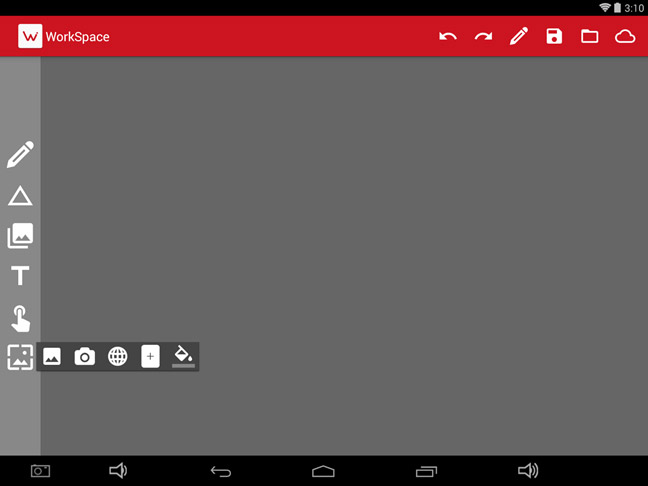
Instructions for using the background templates
Here’s how to find the templates. In WorkSpace, swipe in from the left and tap the background icon, then choose the template option (the icon looks like a plus sign in the middle of a rectangle).
This brings up a whole host of background templates for your students to work with, from sorting diagrams to graphs and number grids.
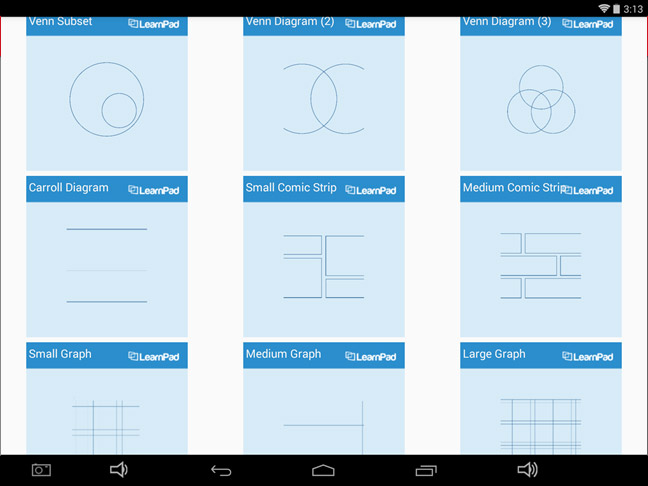
There are so many ways to use these templates in the classroom – we’ll be giving you some detailed ideas in upcoming posts. In the meantime, why not try these:
• Use the Number Grid template and ask students to mark off number patterns using the highlighter tool (focus in on a particular multiplication table, odd/even numbers, or prime numbers).
• Use one of the Venn Diagram templates for pupils to take photos of shapes or objects and sort them by a given set of criteria.
• Use one of the Comic Strip templates for pupils to quickly add photos and text as a story prompt.

